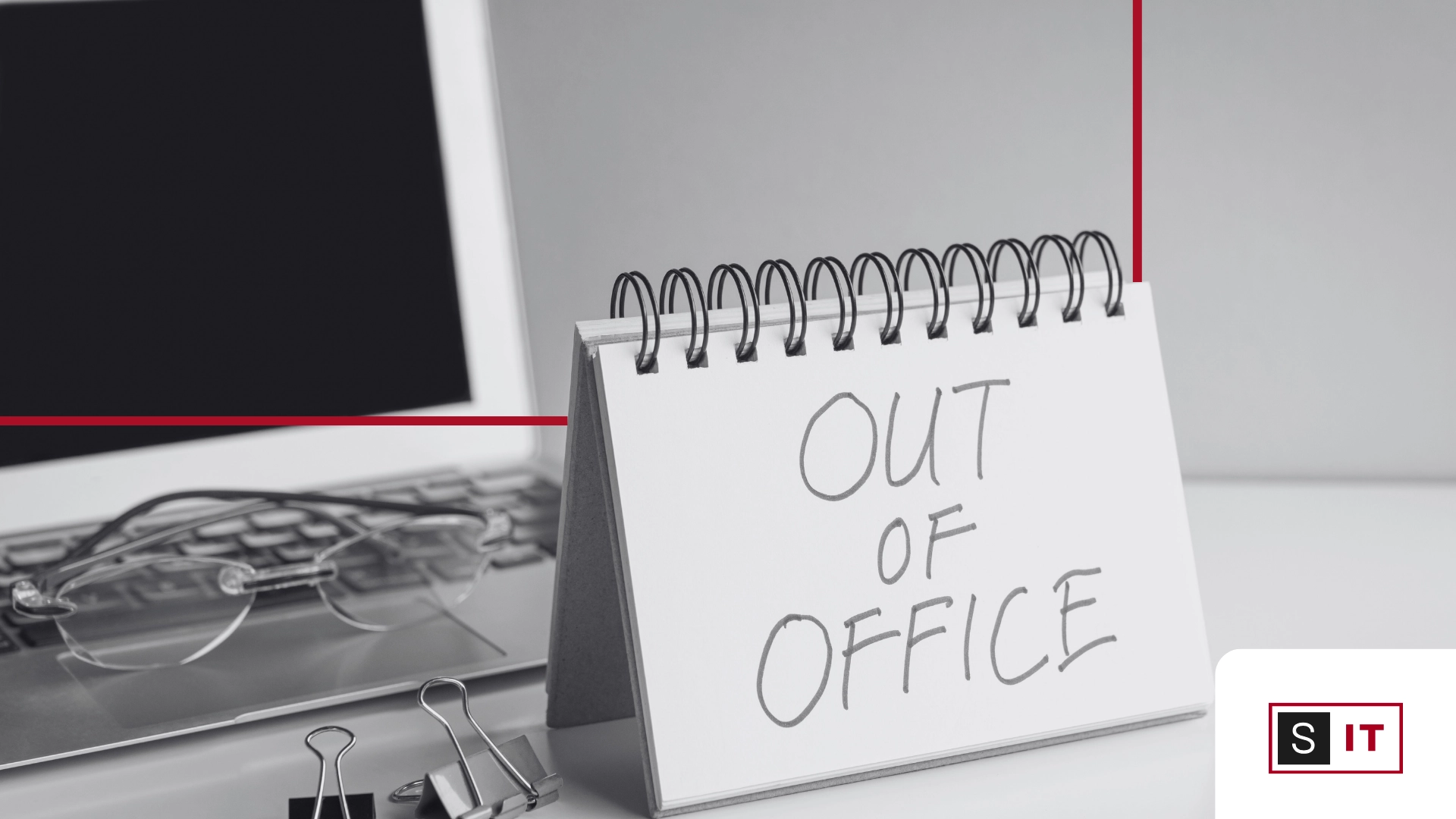
November 20, 2025
How to Write an Effective Out-of-Office Message for the Festive Season
What Your Out-of-Office Message Should Include
3 Out-of-Office Templates You Can Use
Tips for Out-of-Office Messages for Shared Mailboxes
6 Common Out-of-Office Mistakes to Avoid
4 Final Checks Before Enabling Your OOO
How to Set Up Your OOO Message in (New, Classic and Web) Outlook
Setting up a clear out-of-office (OOO) email helps maintain continuity while your team is away over the festive period. A well-written OOO message ensures clients know who to contact, reduces delays, and avoids confusion during reduced staffing.
This guide covers what to include, common mistakes to avoid, ready-to-use templates, and step-by-step instructions for setting up your OOO in Outlook (Classic and New Outlook).
Setting up a clear out-of-office (OOO) email helps maintain continuity while your team is away over the festive period. A well-written OOO message ensures clients know who to contact, reduces delays, and avoids confusion during reduced staffing.
This quick guide outlines what to include, what to avoid, and provides templates you can copy and adapt.
A good OOO message is clear, concise, and sets accurate expectations. Include the following:
State when you're away and when you’ll be back.
If your inbox won’t be monitored during this period, say so clearly.
Nominate who can assist in your absence. This could be:
Make sure the contact provided is genuinely available.
If replies will be delayed, be upfront.
Avoid promising same-day responses if that’s not realistic.
Keep your message business-appropriate.
Avoid:
Below are three practical templates tailored to different use cases.
Thank you for your email. I am currently away from the office from [start date] to [end date] and will respond when I return.
For urgent matters, please contact [name/team] at [email or phone].
Thank you for your email. This mailbox is operating on reduced monitoring over the festive period.
For urgent enquiries, please contact [team/shared inbox].
I am currently away and will return on [date].
For urgent assistance, please contact [team/contact details].
If a shared mailbox is used by multiple staff, confirm coverage before enabling an OOO:
This prevents situations where clients receive OOO messages despite the inbox still being monitored.
Avoid these frequent issues to keep your OOO message professional and secure:
Before activating your message:
A few minutes of preparation ensures smooth communication while you’re offline.
Below are simple steps for Outlook (Classic), New and Web Outlook.
There are two ways to send automatic out-of-office replies in classic Outlook. The way you do it depends on the type of email account you have.
Select File on the left end of the ribbon:
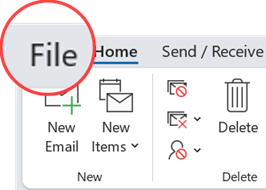
... then select the image below that matches your version of classic Outlook:
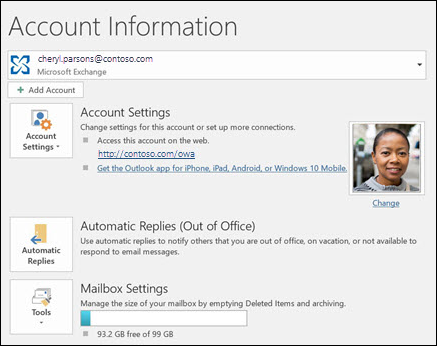

If you see the Automatic Replies button, follow the steps below.
If you don't see the Automatic Replies button, follow the steps to use rules to send an out of office message.
1. Select File > Automatic Replies.

2. In the Automatic Replies box, select Send automatic replies.
3. Optionally, set a date range for your automatic replies. This will turn off automatic replies at the date and time you enter for the end time. Otherwise, you'll need to turn off automatic replies manually.
Note: If you don't see Automatic Replies, use Rules and Alerts to set up your out-of-office message.
On the Inside My Organization tab, type the response that you want to send to teammates or colleagues while you are out of the office.
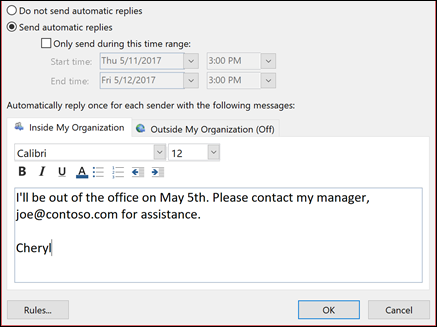
4. Select OK to save your settings.
If you need assistance setting up your OOO messages, updating shared mailboxes, or preparing your systems for the festive break, our team is available to help ensure everything runs smoothly while your staff are away.
Phone: 1300 93 77 49
Email: info@superiorit.com.au
Website: www.superiorit.com.au
If you're looking for more info or assistance, we're a call, email or message away.
App Development, Business & Tax, and Digital Marketing. Super Charge Your Growth.
Existing Customer Support Portal, speak to one of our experts in no time.